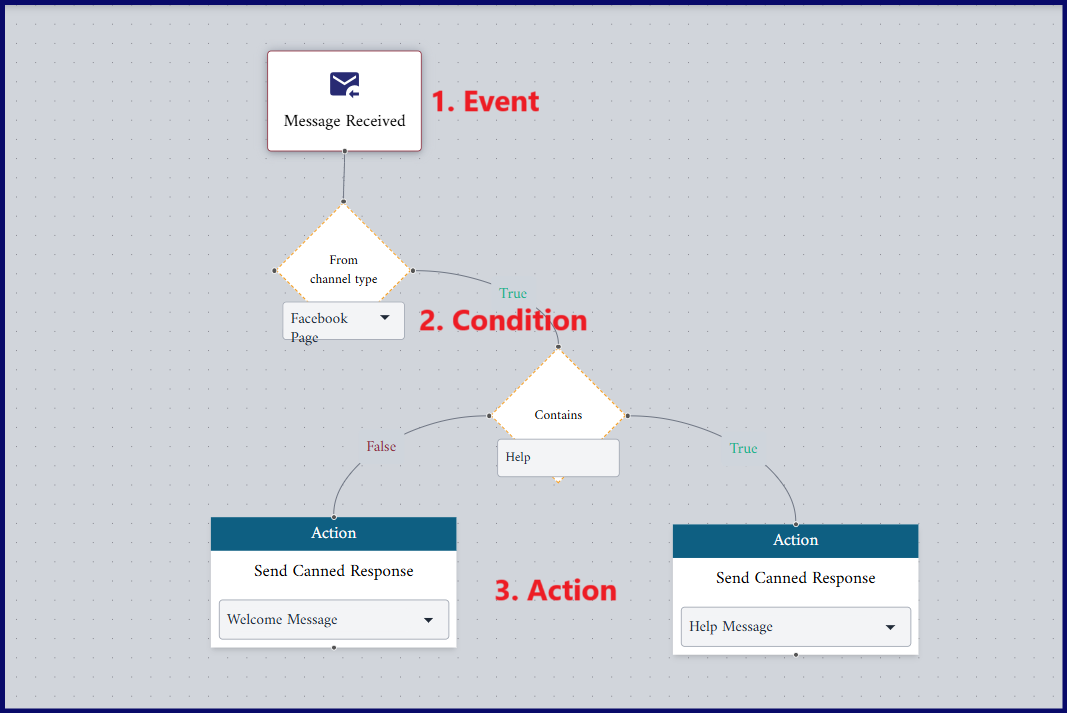Introduction
A workflow is a sequence of tasks, steps, or processes that are designed to automate, streamline, and optimize processes, reducing errors and improving efficiency.
Workflow components:
In workflows, we have three key components:
- Events
- Conditions
- Actions
All these components together define how the process operates.
Events
These are triggers that initiate the workflow. An event occurs when a specific action or occurrence takes place.
For example, when a new message received, or a new message sent could all be considered events. Once an event happens, it triggers the workflow to start.
There are two possible events:
- Message received:
This event is triggered once you received a new message from one of integrated channels (whatsapp, instagram, or facebook)
{info} The channel must be integrated first as outlined in the integration documents.
- Message sent:
This event is triggered when message is sent to a contact, except in case of broadcast or tag messages.
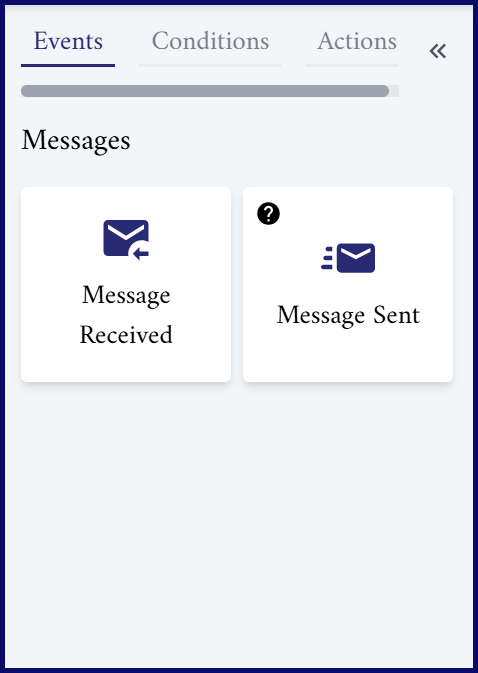
Conditions
These are decision points that evaluate whether certain criteria are met before continuing the workflow. They work as filters or checks to ensure that specific actions only happen under particular circumstances.
Condition Types:
Conditions can be related to one of the following:
- Content:
This refers to the actual content of the message itself. For example, if a client asked a specific question or used certain words, the workflow might trigger a response based on that question or word.
- Contact:
This condition based on contact data, for example: If it is a new contact, or if the contact belongs to a specific segment based on contact filter.
- Channel:
This condition based on the source of the received message. For example, channel type like (Whatsapp, Facebook, or Instagram) or channel name (Name of your facebook page or whatsapp business account).
Conditions are typically executed based on a true or false evaluation. Here's how it works:
-
True condition: If the condition is met, (for example: the message contains a certain keyword or the contact has a specific property), the workflow will execute the actions associated with that condition.
-
False condition: If the condition is not met, (for example: the keyword is not present or the contact doesn't have the expected property), the workflow will either skip the action or follow an alternative path if one is defined.
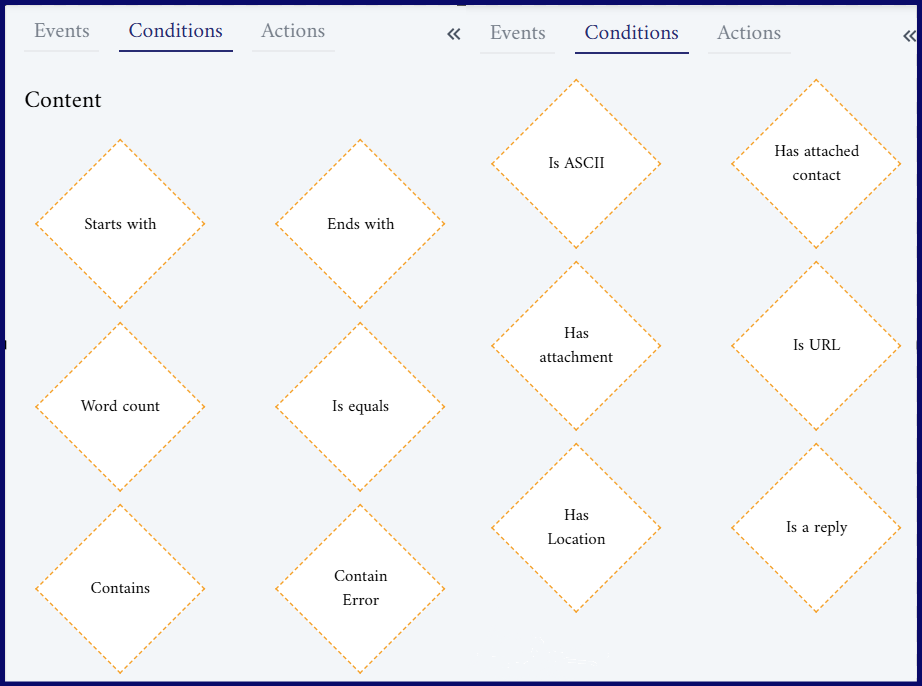
Actions
These are the tasks or operations that are executed once the event occurs and the conditions are satisfied.
Action Types:
-
Delay:
The Delay action pauses or suspends the workflow for a specified amount of time before moving on to the next step.
Here are some cases where a Delay action can be useful:
- If you want to delay sending a follow-up message until a set time after an initial contact.
- If you want to Wait until a specific time of day, week, or month to take action (like scheduling a reminder or sending a promotional message).
- Send Canned Response:
This action automatically sends a pre-written message or response to a user or customer. You can add or edit canned responses by selecting the "Canned Responses" option from conversation menu.
- Auto Assignment:
This action automatically assign specific users - from the selected team - to follow up on customer messages based on predefined rules. It’s commonly used in customer service to ensure tasks are distributed efficiently.
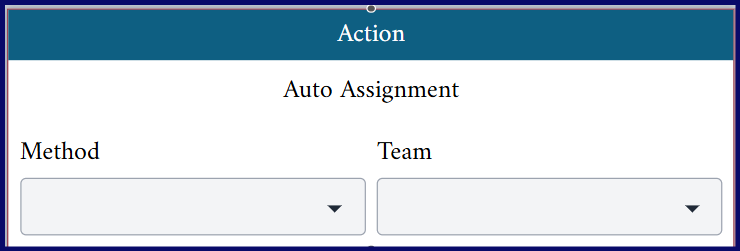
One of the popular methods for auto assignment is Round Robin method. Here are the key features:
- In this method, team members are assigned to follow up on customer messages in a circular, rotating order.
- It ensures an equal distribution of tasks among a team.
- Once the last person in the list receives their task, the first person is selected again for the next task.
{info}You can define your team for auto assignment by going to Settings> Users>Teams>New Team, and Select the team members from the users list, choose the desired user, click “update” icon, and assign them to the team.
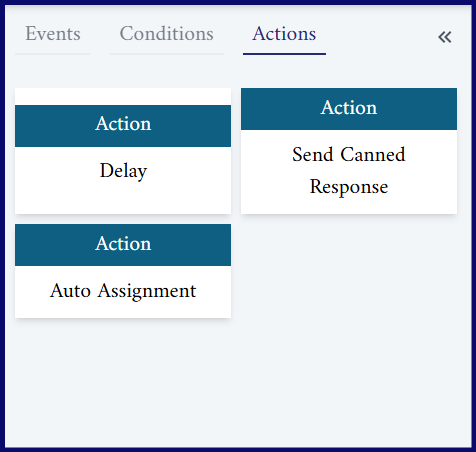
Workflow Example:
- Event:
A message is received on your business's Facebook page.
- Condition:
The workflow checks if the content of the message contains a specific word. For example, if the message contains the word “Help,” the workflow will proceed to the next action.
| Condition | Does the message contain the word "Help"? |
|---|---|
| True | Yes, it contains "Help." |
| False | No, it does not contain "Help." |
- Action:
| Condition | Action |
|---|---|
| True | The system automatically sends a response such as: “Hi there! How can I assist you today? Please let me know what help you need, and we’ll get right to it.” |
| False | The system responds with a general greeting like: “Hello We received your message, and we will response to your request as soon as possible, please stay in touch. |