- Introduction
- How to create a new template
- Template fields representation
- Approval Process
- Common rejection reasons
- Editing Templates
- Sending Templates
- Template Status
WhatsApp message templates:
WhatsApp message template is a predefined message that businesses can use to start conversations with clients.
As a business, WhatsApp allow you to start conversations with your clients only using message templates. And that related to many reasons:
- Privacy concerns and data protection.
- Avoiding spam and unwanted messages.
Key details related to WhatsApp message templates:
-
24-hour response window: This rule means that you can reply to a client using free-form message as long as it’s within 24 hours of the last user message. Outside the 24-hour response window, you may only send messages using approved message templates.
-
Message templates on WhatsApp business must be approved by WhatsApp before you can use them.
-
Message templates are not free on WhatsApp business. Businesses must pay to send template messages.
How to create a new template:
You can create a template for your message by following the steps below:
- After signing in with Alaaqat platform, you will see many options above in the opened screen.
- Under Conversations menu, click on broadcast option.
- A broadcast templates page will open.
- In this page you will see all previously created templates, if any.
- If you want to create a new template, go to the New Template option on the right side of screen as shown below.


- After click on New Template option the following screen will show.
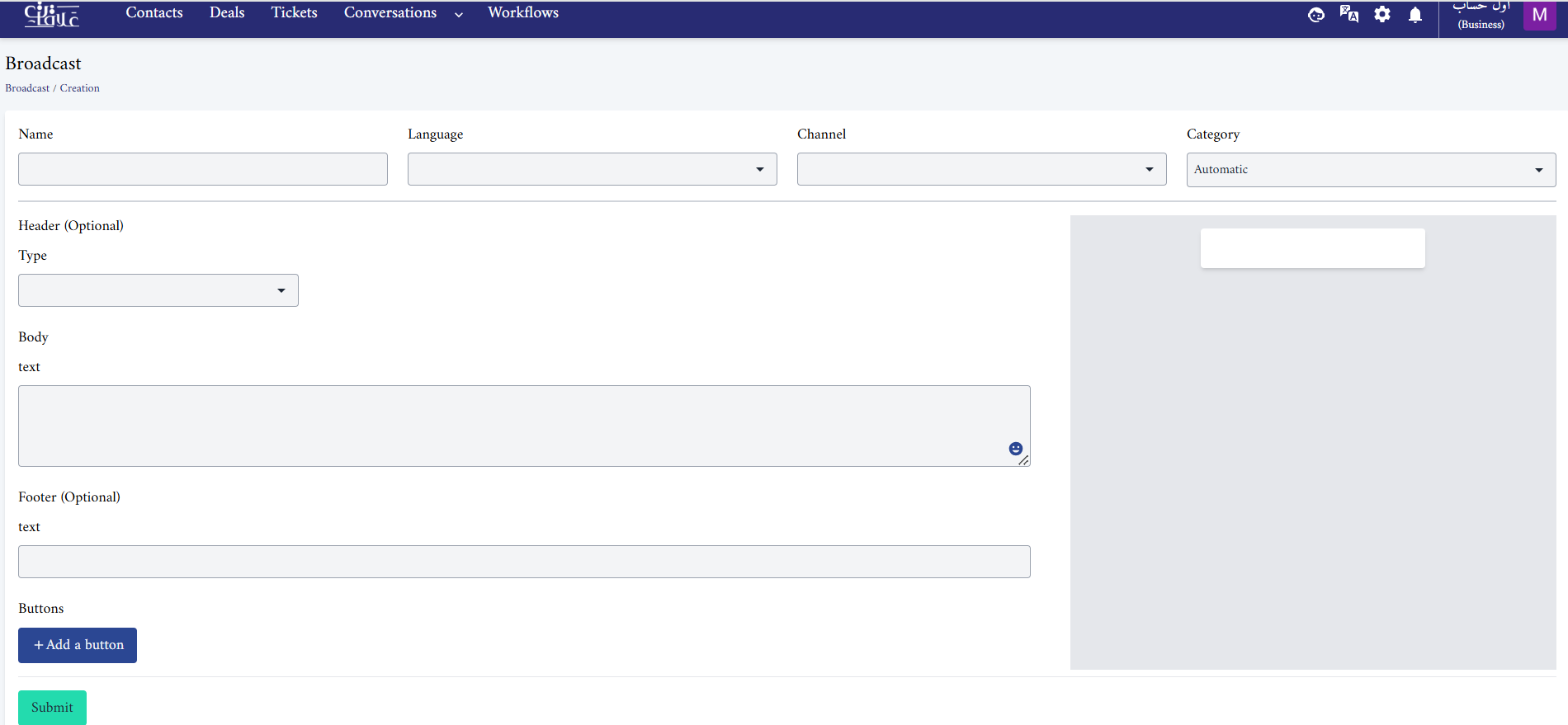
Template field presentation
The following table is a description of what each field represents:
| Field | Description |
|---|---|
| Name | Name of the template |
| Language | The language of the template |
| Channel | The channel of your business |
| Category | The category to which the message template belongs. • Automatic • Marketing • Utility You can find more details about template categories here. |
| Header (Optional) | The Header is optional and serves as the title or header of your template. It supports the following: • Text • Image (.jpeg, .jpg, .png) up to (5 MB) • Video (mp4) up to (16 MB) • Document (pdf) up to (100 MB) |
| Body | The Body contains the most important text of your template. Only text is supported. |
| Footer | The Footer is optional and only supports text. It can be used to provide additional information in your message template. |
| Buttons: +Add a button | The Button is optional and adds interactivity to your templates. There are three types available: • Phone: Used to direct your customer to call a Phone Number (Max. one phone number per template) • URL: Used to send your customer to a website (Max. two URLs per template) • Copy offer code: any value can be used only to get Meta approval, then you can change it upon sending. |
When you press +Add button, you can choose to add one or more of the listed options as shown below:
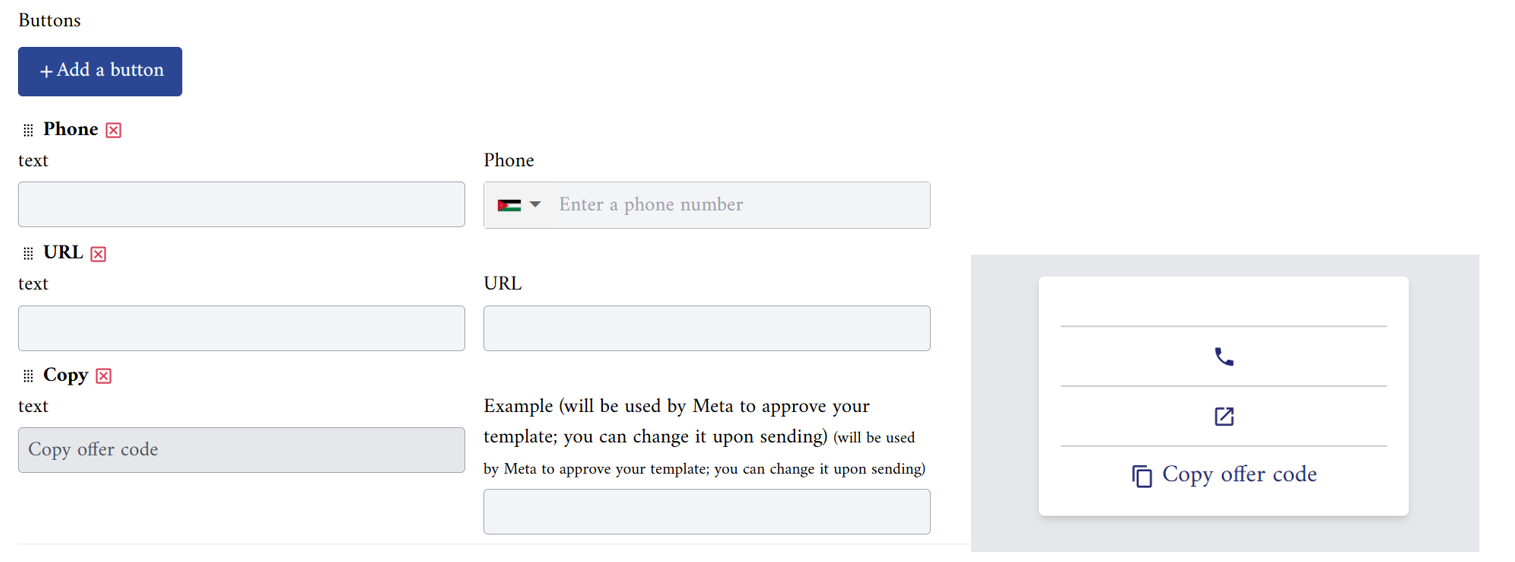
Approval Process
The next step is to get Meta approval. So, after you have created your message template, you can submit it for approval. It can take up to 24 hours for an approval process.
This process is essential for Meta to ensure that each message template meets their guidelines before it can be used for conversation with customers.
You will receive a notification in your platform about your message template status, and Meta will send you an email too.
Common rejection reasons
Meta may reject your message template for many reasons, and below is a list of common rejection reasons with explanations:
| Reason of rejection | Explanation |
|---|---|
| Violation of WhatsApp commerce policy | Like promoting illegal or restricted items or services. Providing misleading information about services or pricing. |
| Violation of WhatsApp business policy | Requesting sensitive data from clients like payment card numbers, financial account numbers, National Identification numbers, or other sensitive identifiers. |
| Abusive or threating content | Such as a harmful or threating message to clients |
| Duplication of an existing template | When a template is submitted with the same wording in the body and footer of an existing template. |
Editing WhatsApp Message Templates:
Edited template will be re-submitted for Meta’s review and approval. Once approved, you can send the template to your clients. You can edit WhatsApp message template by following these steps below:
- Navigate to Conversations > Broadcast.
- In the broadcast templates page, you will see all pre-created and approved templates.
- Hover to the template that you want to edit.
- Click on the three dots above the template.
- Choose update.
- Edit the content that you want to update.
- Click Submit to submit your message template for approval.
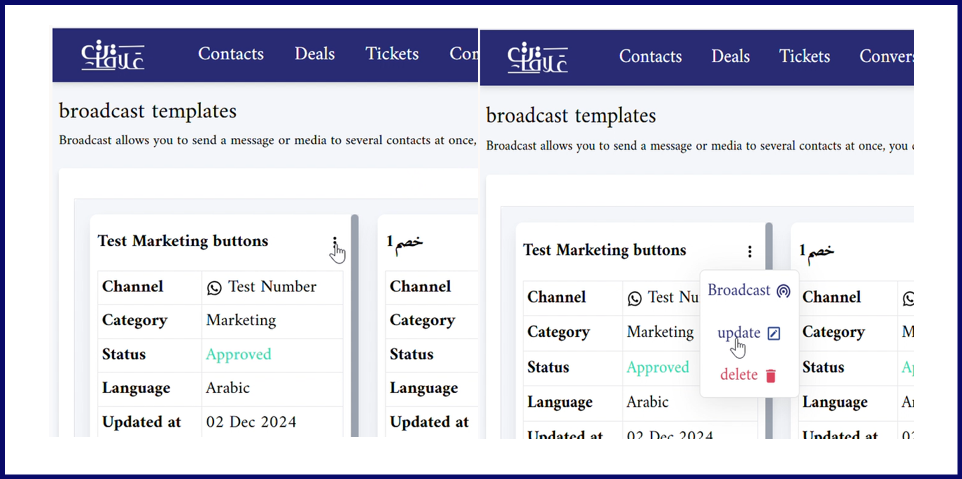
Editing Rules and Limitations:
- Only templates with an approved, rejected or paused status can be edited. You can read more about templates status here.
- Category of an approved template cannot be edited.
- Approved template can be edited up to 10 times in a 30-day window, or 1 time in a 24-hour window. Rejected or paused templates can be edited an unlimited number of times.
Sending WhatsApp Message Templates:
Before sending your WhatsApp message template, make sure that it has been approved and the status is Active.
Steps to send message templates:
You can send a message template to an individual contact, and you can broadcast a bulk message to your clients. Here we will explain the steps for both cases:
Sending a message template to an individual client:
- Choose a client from the contact list.
- Contact details will appear, click on WhatsApp icon which appears closely under the contact image.
- Now you must select your channel, and the template you want to send.
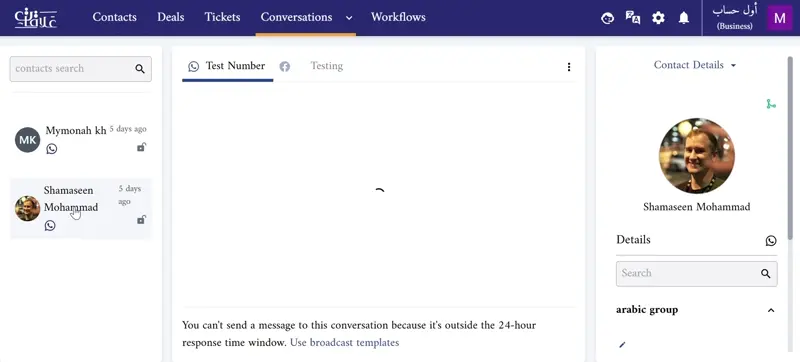
Broadcast a bulk message to your clients:
- From conversations, select broadcast.
- From broadcast templates page, select one of approved template to send.
- Click on the three dots above the template.
- Select broadcast.
- Now, select your receiver property.
- From Property and Operation fields, you can determine your receivers based on a specific category, like their age, country, gender, etc as shown below:
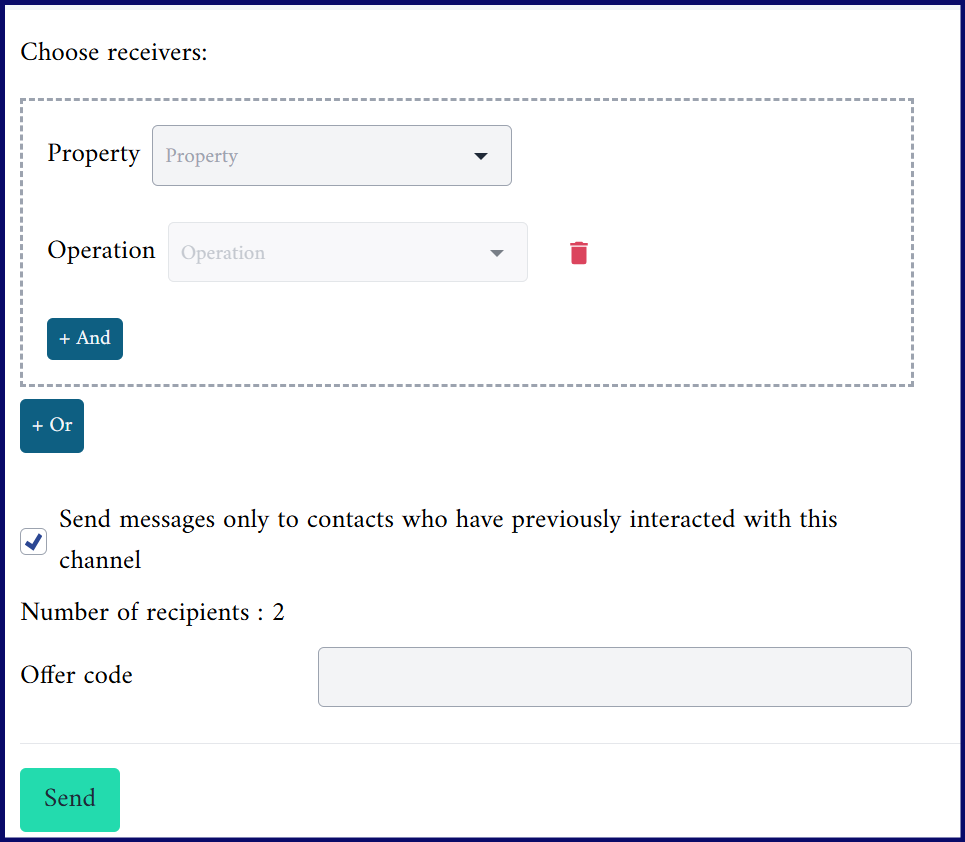
WhatsApp message Template Status:
Templates can have the following statuses:
- Approved: The message template has been reviewed and accepted by Meta, and it becomes available to use and send for clients.
- Rejected: The message template has been reviewed and rejected due to its violation to one or more of Meta policies. So can’t be sent to clients.
- Paused: The message template has been paused due to recurring negative feedback from clients. Message templates with this status cannot be sent to clients.
- Pending: The message template has been submitted to Meta for approval, but it’s still under review. So can’t be used until it is approved.
- In Appeal: The message template is under review after it has been rejected or paused, based on appeal request from the business asking Meta to reconsider their decision.