Introduction
Integrating Facebook with Alaaqat empowers you to streamline your business messaging through a comprehensive suite of features and tools. Here's what you gain:
- Seamless Communication: Effortlessly send and receive messages directly between your Facebook page and customers.
- Lead Capturing: Automatically collect and store customer information from Facebook interactions, allowing you to nurture valuable leads, and classifying them for marketing.
- Advanced Messaging Arsenal: Unlock powerful tools like quick replies, generic and product templates, and pre-defined responses to streamline conversations and elevate your customer service.
Important Considerations
- Group messaging is not supported.
Integration Requirements
- Admin access to the facebook page you'd like to integrate with Alaaqat
Integration Process
- Go to Settings > Platforms > Conversations
- Click Add new platform
- Choose Facebook
- Sign in with a Facebook Account
- Select the Facebook Business Page
{info} Each time you add a new platform, make sure to activate it in order to receive messages on it.
You can start using your integrated Facebook page by going to Alaaqat then Conversations.
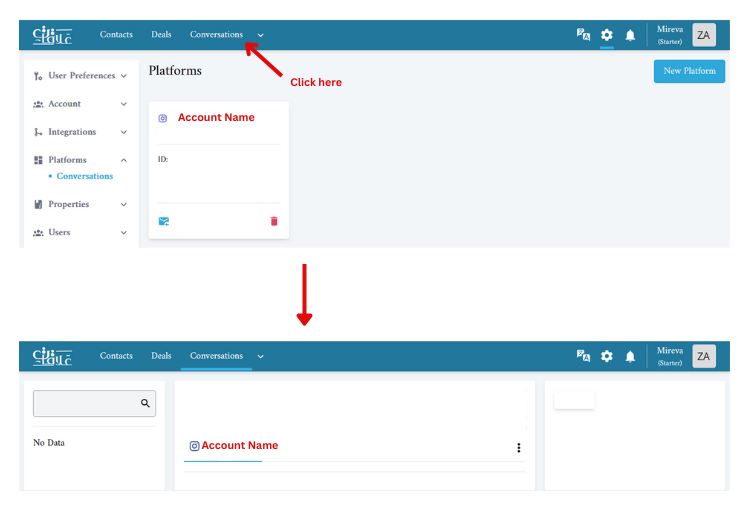
The following video is a step-by-step guide on how to integrate your Facebook page with Alaaqat:
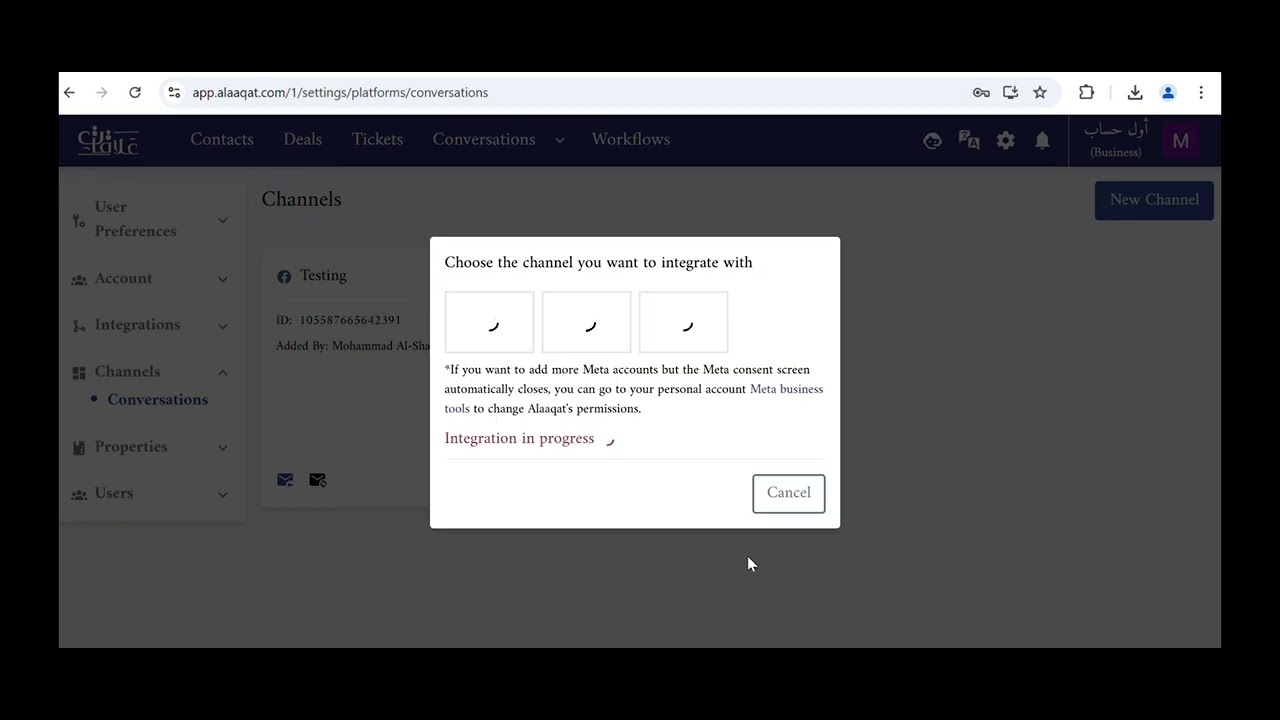
FAQ
Why am I unable to connect Facebook Messenger Channel to Alaaqat?
If you are having problems connecting Facebook Messenger Channel to Alaaqat, here’s what you can do:
- Check that your Facebook Page is published. Learn more
- Confirm that Alaaqat has the correct permissions to handle your page You can check given Facebook permission to Alaaqat on Facebook Business Integrations
Why doesn't my messages appear in Alaaqat even though my Facebook Page is connected?
Possibilities are:
- Page is not active
You MUST activate your Facebook page in Alaaqat in order to start receiving messages, you can do by going to Go to Settings > Platforms > Conversations and then click on the activate icon under the page you want to activate - Facebook's permissions to Alaaqat can become outdated when your Facebook password is changed.
You will need to redo the integration Process to resolve it. - Your Facebook Page is connected to multiple apps. You will need to confirm that the Primary Receiver for Handover Protocol is set to Alaaqat.
- Step 1: Navigate to your Facebook Page
- Step 2: Click Settings > Page setup > Advanced Messaging

- Step 3: In the App Settings > handover protocol, set Alaaqat as the Primary Receiver
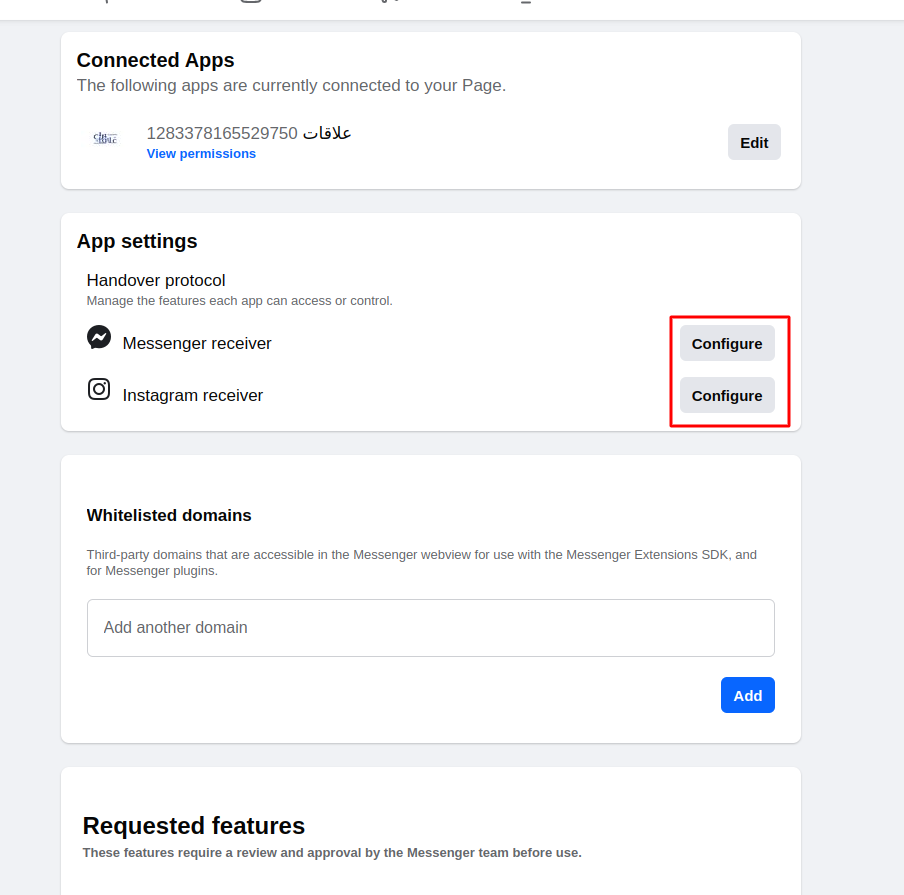
Facebook consent screen closes right away, and I can't choose a page
If you gave Facebook permissions to Alaaqat before, Facebook consent screen may not open and just use the permissions given before. To fix that, you can go to Facebook Business Integrations and change Alaaqat permissions from there. You will need then to redo the integration Process to get the new permissions.
{warning} You should be logged in as a Facebook User to see Facebook Business Integrations, if you are logged in the page setting you will need to switch to user account.