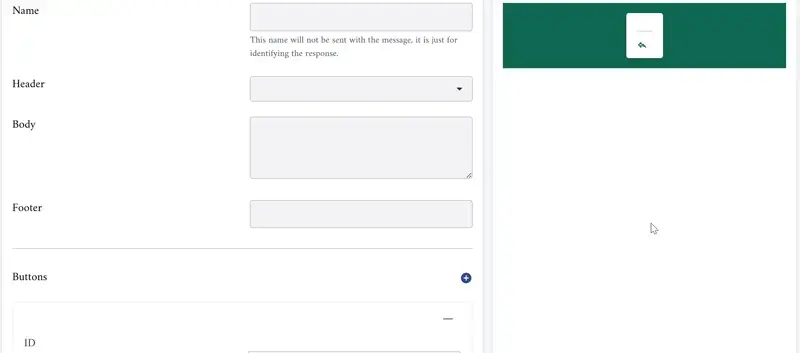- Introduction
- Interactive message template types
- Interactive list messages
- How to create interactive list template
- Interactive Call-to-Action URL Message
- Location Request Message
- Interactive reply buttons Message
Introduction
This document provides step-by-step instructions for creating a WhatsApp interactive message template and explains how to use it effectively within a workflow.
Key features of WhatsApp interactive message:
- Start effective conversations with your clients.
- The ability to add CTA (Call to action) buttons.
- Make it easy for clients to respond or take action with a single click.
- Easy to use in automated workflow for effective communication.
WhatsApp Interactive message template types:
- Interactive list Message: Allow you to present WhatsApp users with a list of options to choose from.
- Interactive Call-to-Action URL Message: Allow you to add any URL to a button, so you don’t need to show long or messy URLs in the message body.
- Location Request Message: Display body text and a send location button. When a WhatsApp user clicks the button, a location sharing screen appears which the user can use to share their location.
- Interactive reply buttons Message: Allow you to send up to three predefined replies for users to choose from.
Interactive list messages:
Interactive list messages allow you to present WhatsApp users with a list of options to choose from (options are defined as rows in the request data).
When a user taps the button in the message, it displays a modal that lists the options available:
Users can then choose one option, and their selection will be sent as a reply.
Interactive list messages support up to 10 sections, with at least one row for each section, and can include an optional header and footer.
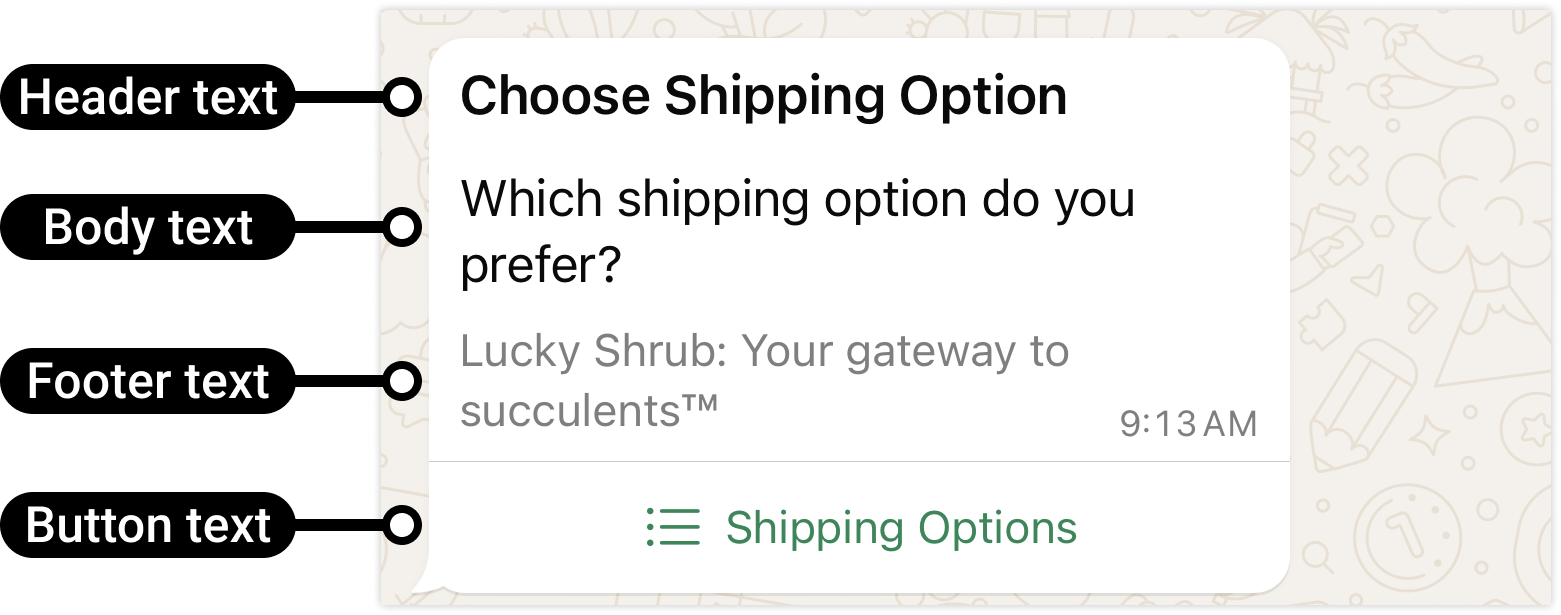
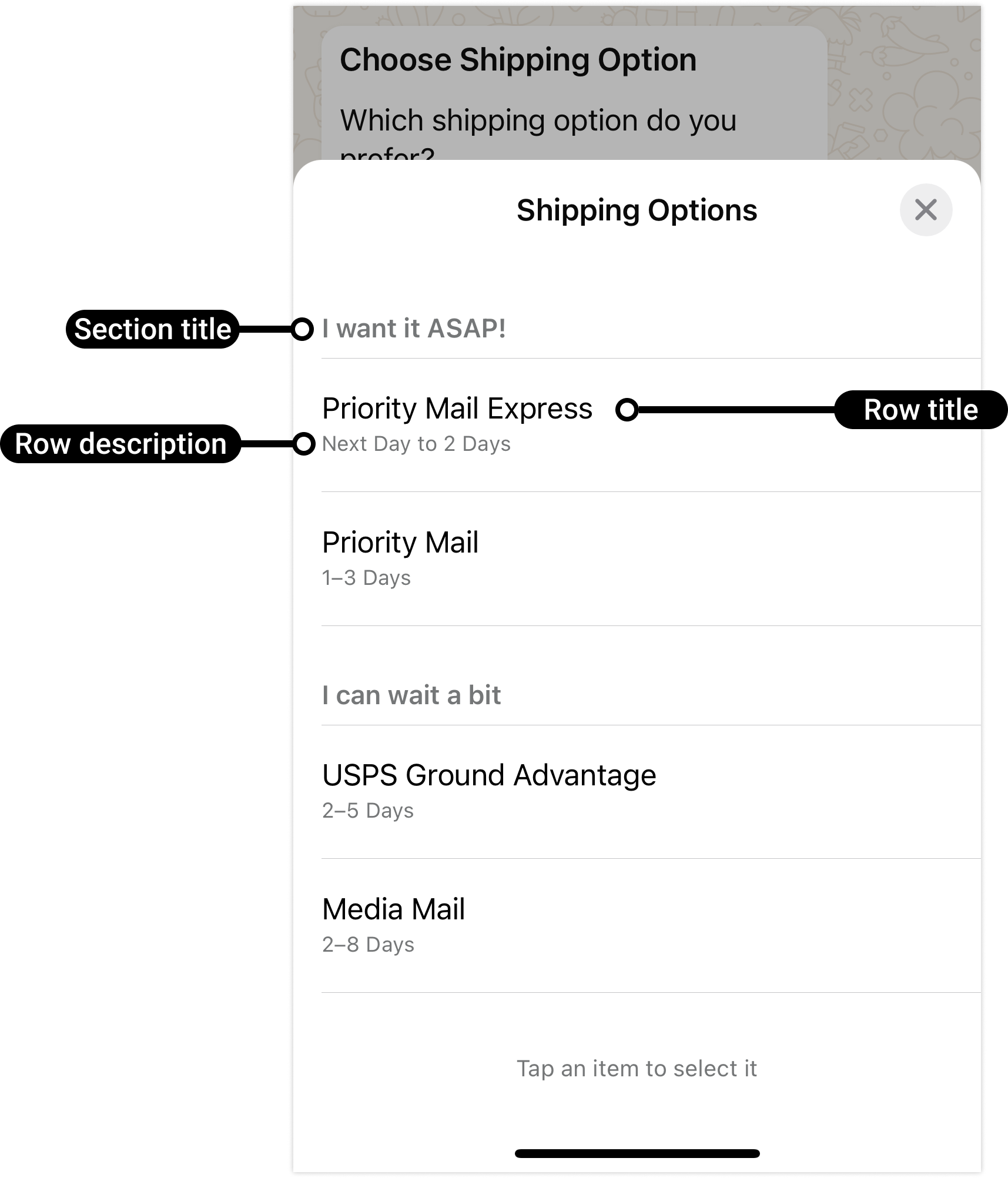
How to create interactive list template:
- From the main page, navigate to the Conversation tab, then select Canned Responses.
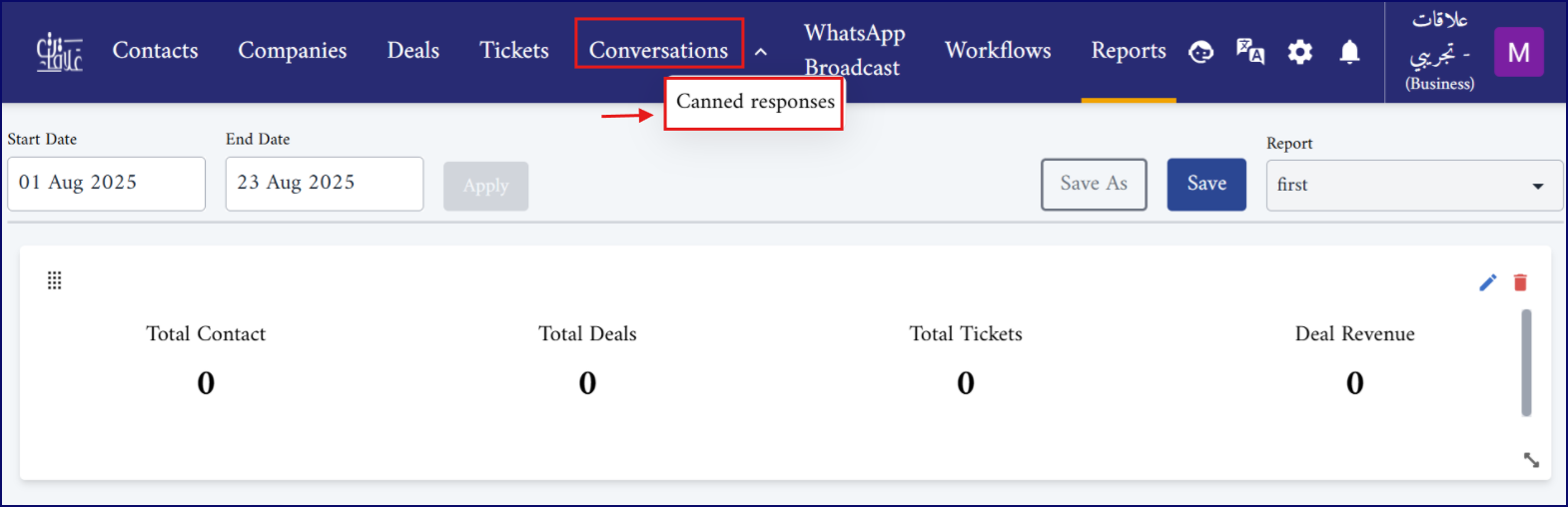
-
On the Canned Responses page, you will find two buttons in the upper right corner:
-
New Response: to create a general canned response.
-
WhatsApp Response: to create a canned response specifically for WhatsApp.
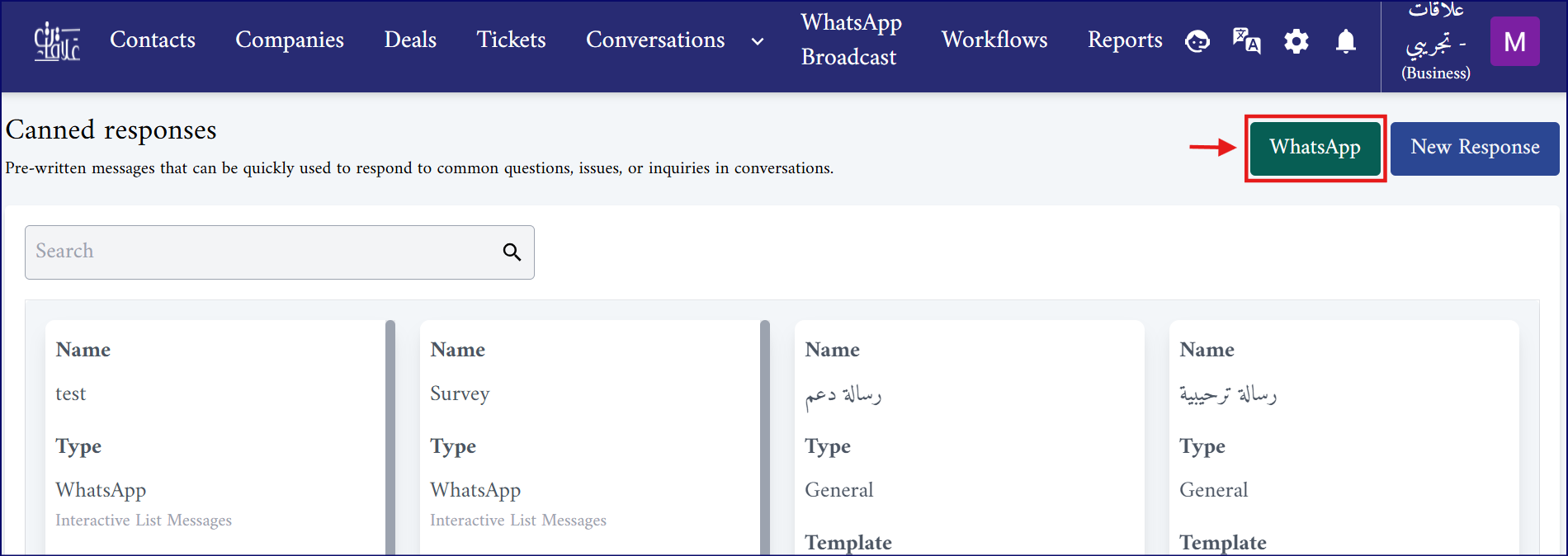
-
- In the same page, you can view a list of all previously created templates. WhatsApp response templates are highlighted in green to distinguish them from general responses.
- Click the WhatsApp button to open a page displaying four different options for WhatsApp interactive message templates.
- Interactive list Message.
- Interactive Call-to-Action URL Message.
- Location Request Message.
- Interactive reply buttons Message.
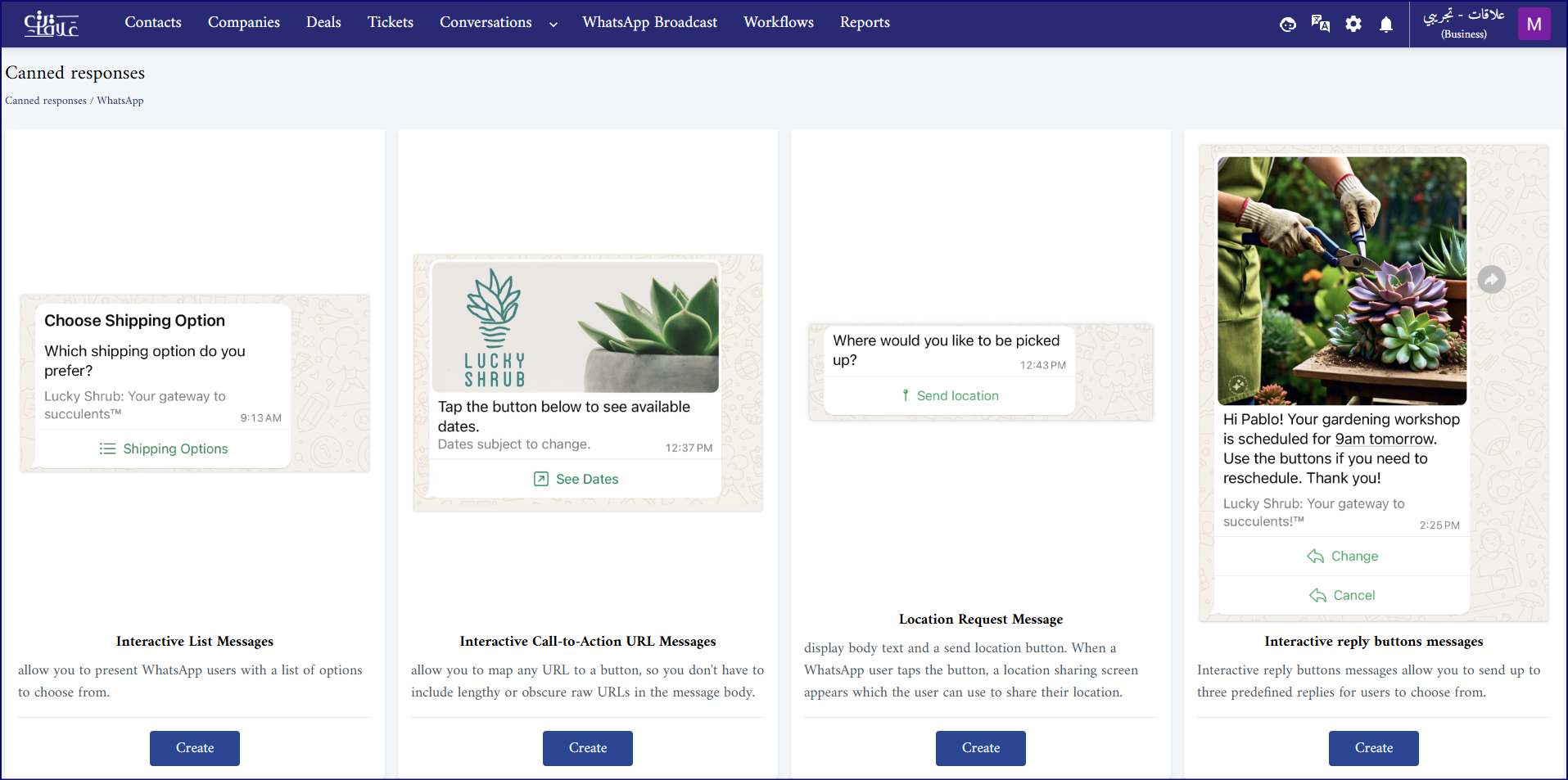
- Click Create under Interactive List Message option.
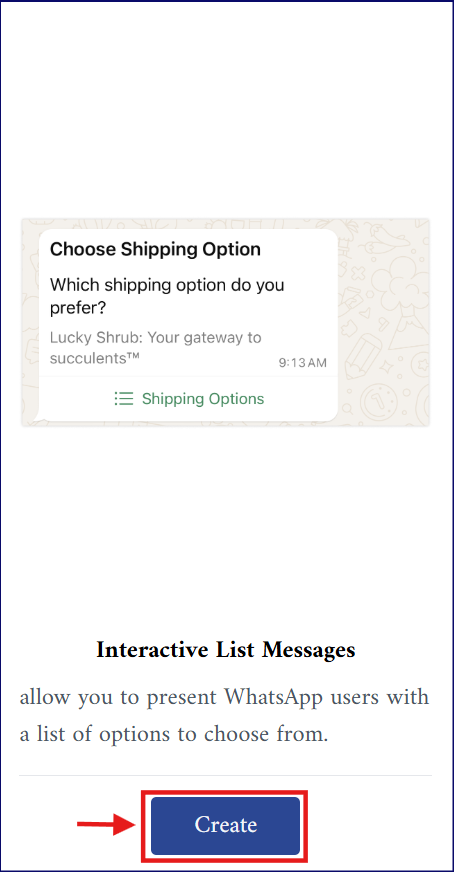
- A form with the following fields will be displayed.
| Field | Description |
|---|---|
| Name (Required) | Name of the list. This name is just for identifying the response. So, it will not be sent with the message. |
| Header (Optional) | Add a header to the message, if needed. |
| Body (Required) | The main content of the message. |
| Footer (Optional) | Add a footer to the message, if needed. |
| Button Text (Required) | The label shown on the interactive button. |
| Sections | Used to group list items (rows) under categorized headings. |
| You can add (up to 9 sections) per message, each section contains: | |
| Section 1 | |
| Title (Required) | The title or the name of the section. |
| Rows | Array of options the user can select. |
| Each section must contain (at least one row), each row contains: | |
| Row1 | |
| ID (Required) | A unique value used to identify which option the user selected. This ID is used in workflows to trigger actions. Must be unique within the list. |
| Title (Required) | Title of the row. |
| Description (Optional) | Description of the row. |
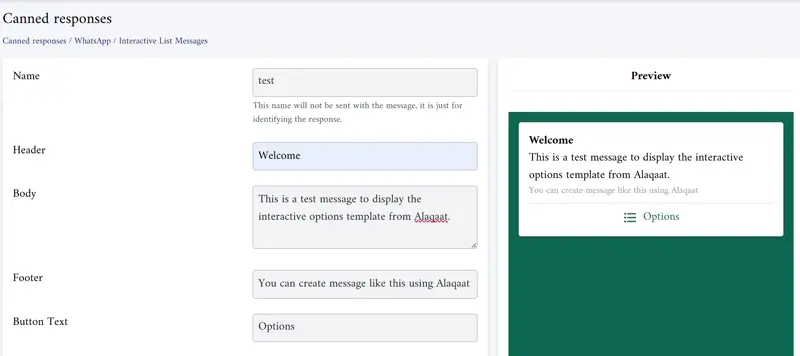
- After completing all required fields, click Submit.
- The preview on the right side of the form is to help you visualize the final result.
Interactive Call-to-Action URL Message:
WhatsApp users may avoid clicking long or unclear links in messages. To make it easier, you can use a call-to-action (CTA) button that opens a URL. This way, the link is hidden behind a clean, clickable button.
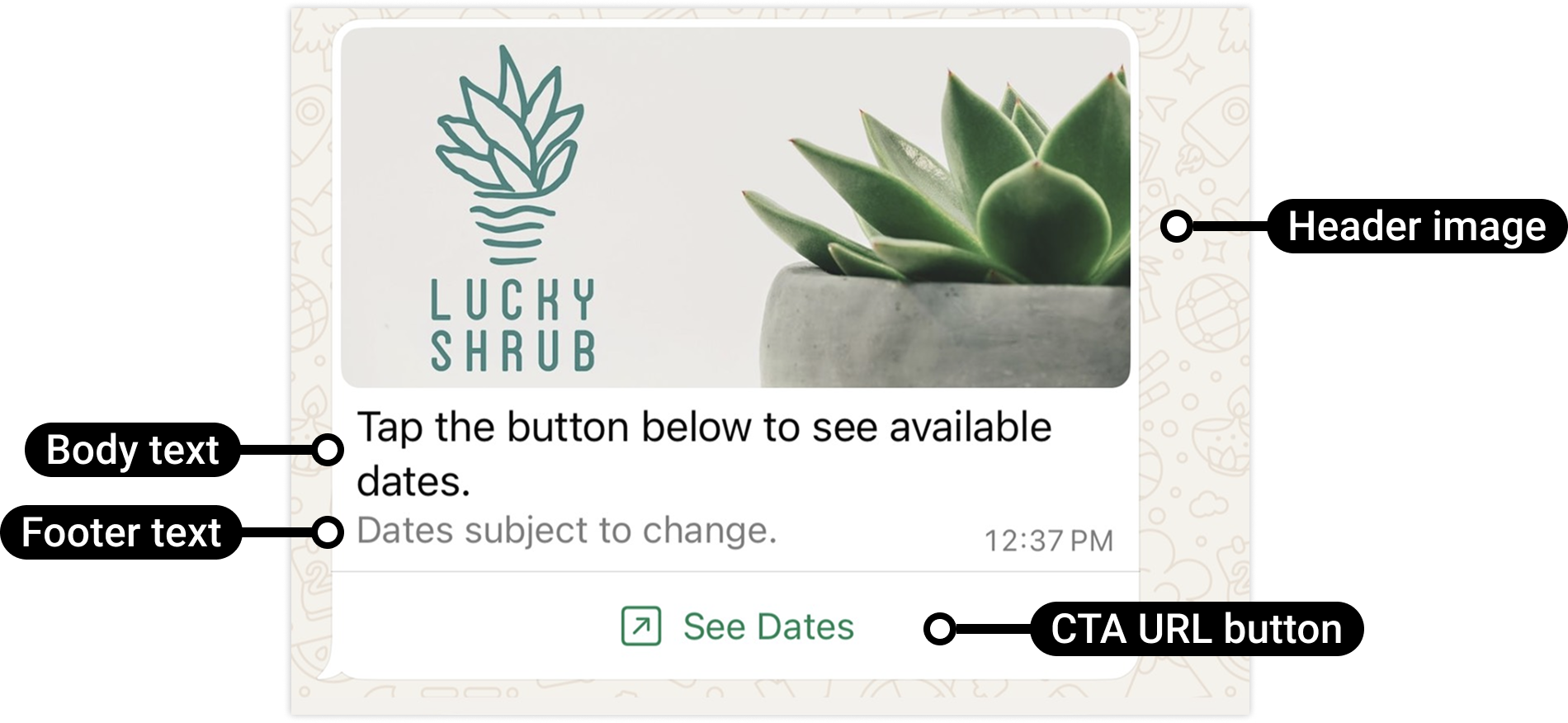
- Click Create under Interactive Call-to-Action URL Message option.
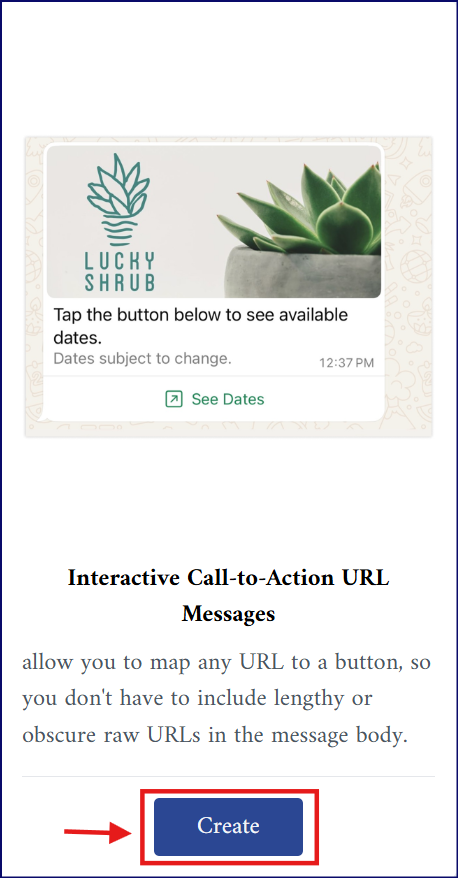
- A form with the following fields will be displayed.
| Field | Description |
|---|---|
| Name (Required) | Name of the message. |
| Header (Optional) | Could be: • Text • Image (jpg, jpeg, png, webp) • Video (mp4, webm, mov) • Document (pdf, doc, docx, xls, xlsx, ppt, pptx, txt, odt, rtf) |
| Body (Required) | The main content of the message. |
| Footer (Optional) | Add a footer to the message, if needed. |
| Button Text (Required) | The label shown on the (CTA) button. |
| The URL | Must be a valid URL. |
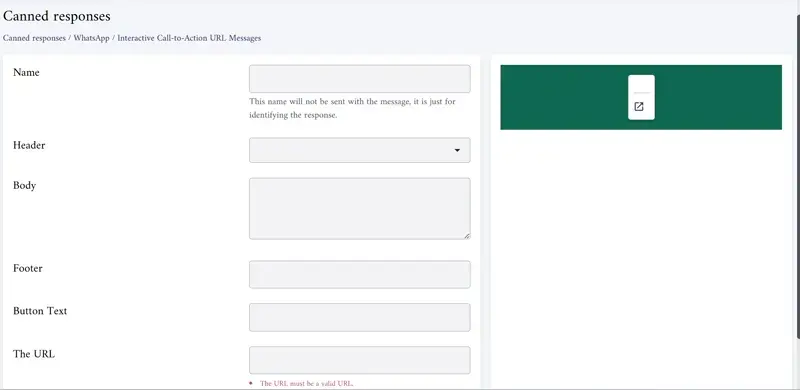
Location Request Message:
Location request messages display body text and a send location button. When a WhatsApp user taps the button, a location sharing screen appears which the user can then use to share their location.
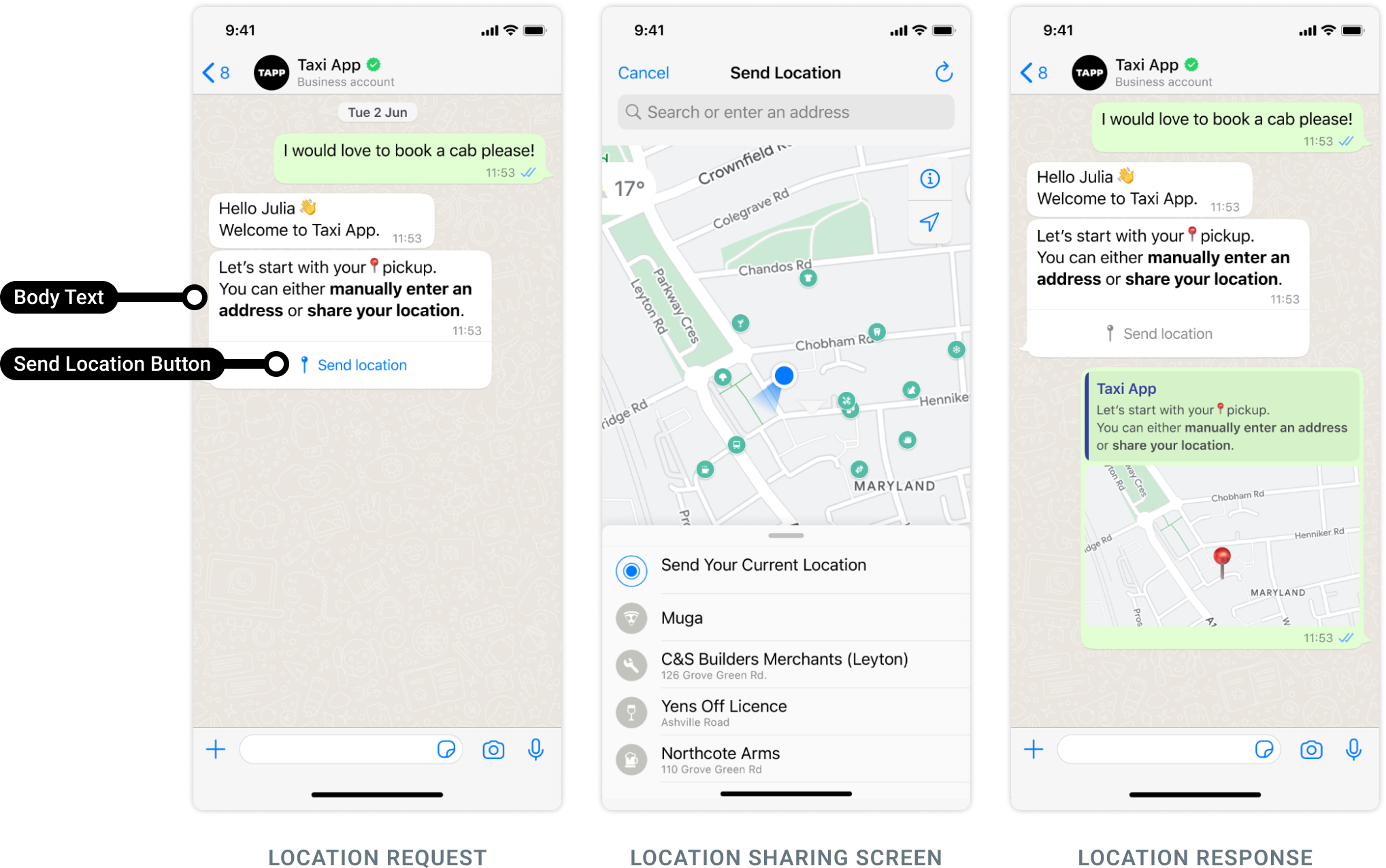
- Click Create under Location Request Message option.
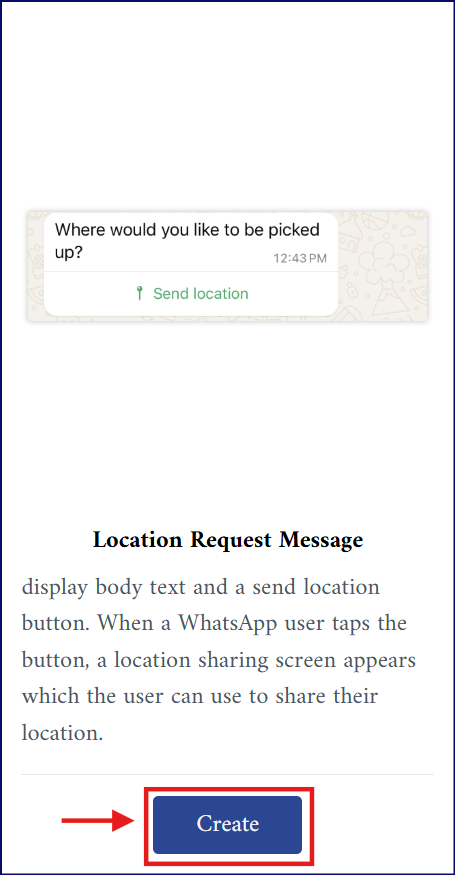
- A form with the following fields will be displayed.
| Field | Description |
|---|---|
| Name (Required) | Name of the message. |
| Body (Required) | The main content of the message. |
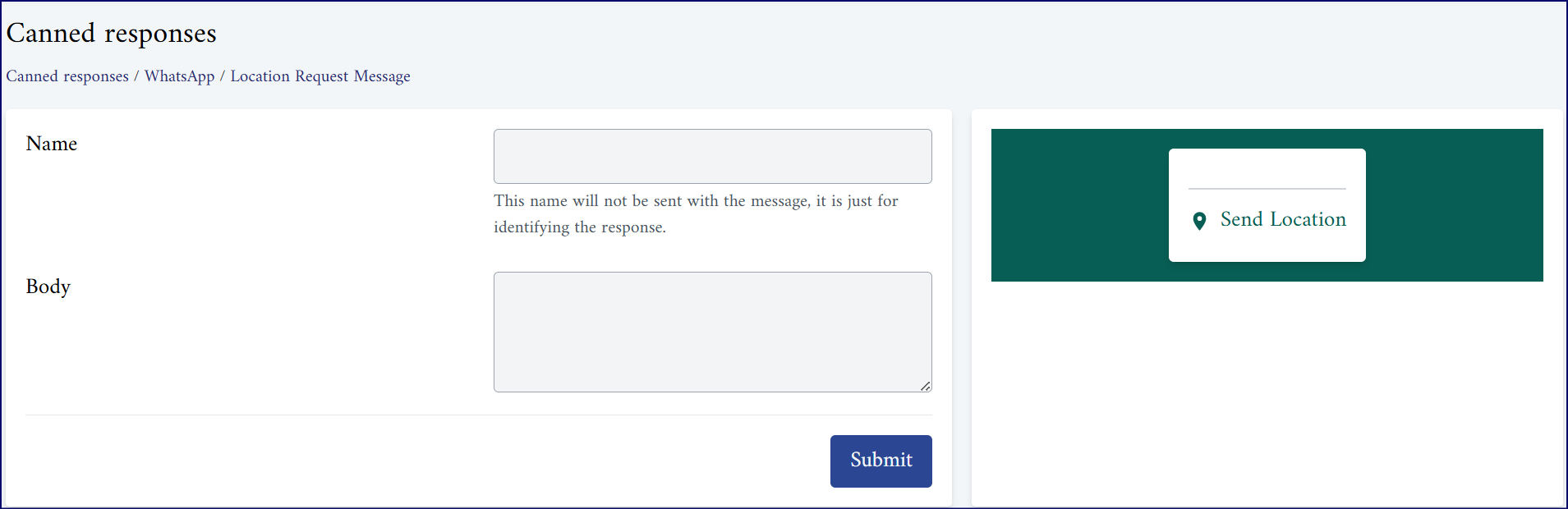
Interactive reply buttons Message:
Interactive reply buttons messages allow you to send up to three predefined replies for users to choose from. This type of message offers a quicker way for users to make a selection from a menu when interacting with a business which improves user experience by guiding conversations and reducing the need of typing.
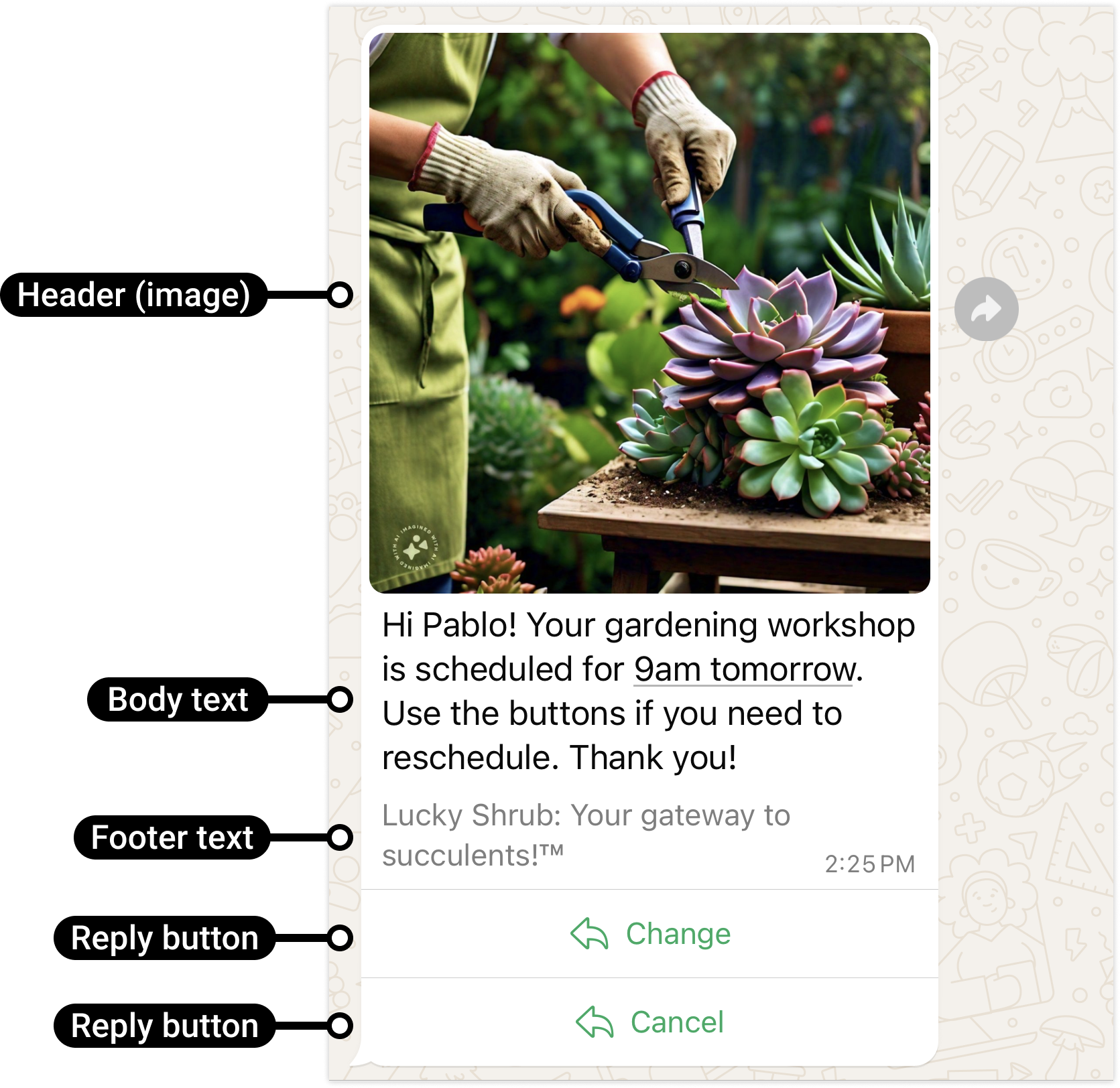
- Click Create under Interactive reply buttons Message option.
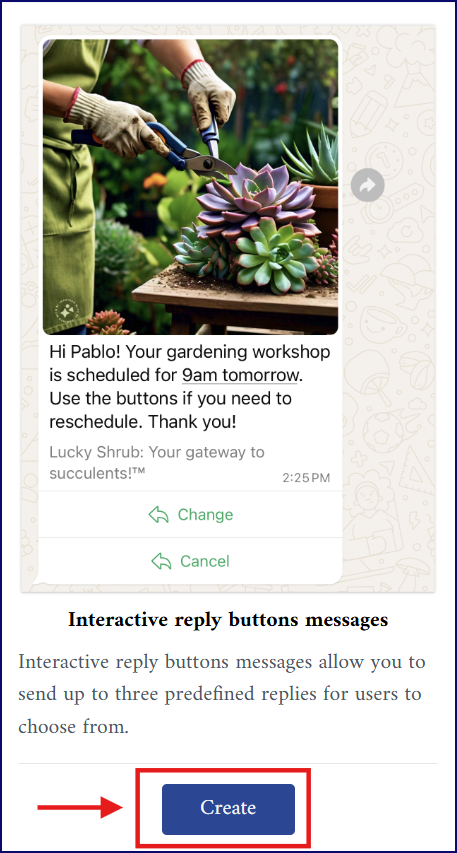
- A form with the following fields will be displayed.
| Field | Description |
|---|---|
| Name (Required) | Name of the message. |
| Header (Optional) | Could be: • Text • Image (jpg, jpeg, png, webp) • Video (mp4, webm, mov) • Document (pdf, doc, docx, xls, xlsx, ppt, pptx, txt, odt, rtf) |
| Body (Required) | The main content of the message. |
| Footer (Optional) | Add a footer to the message, if needed. |
| Buttons | Each button presenting an option for the user to select. |
| You can add (up to 3 buttons) per message, each button contains: | |
| ID (Required) | A unique value used to identify which option the user selected. This ID is used in workflows to trigger actions. Must be unique within the list. |
| Button Text (Required) | The label shown on the interactive button. |