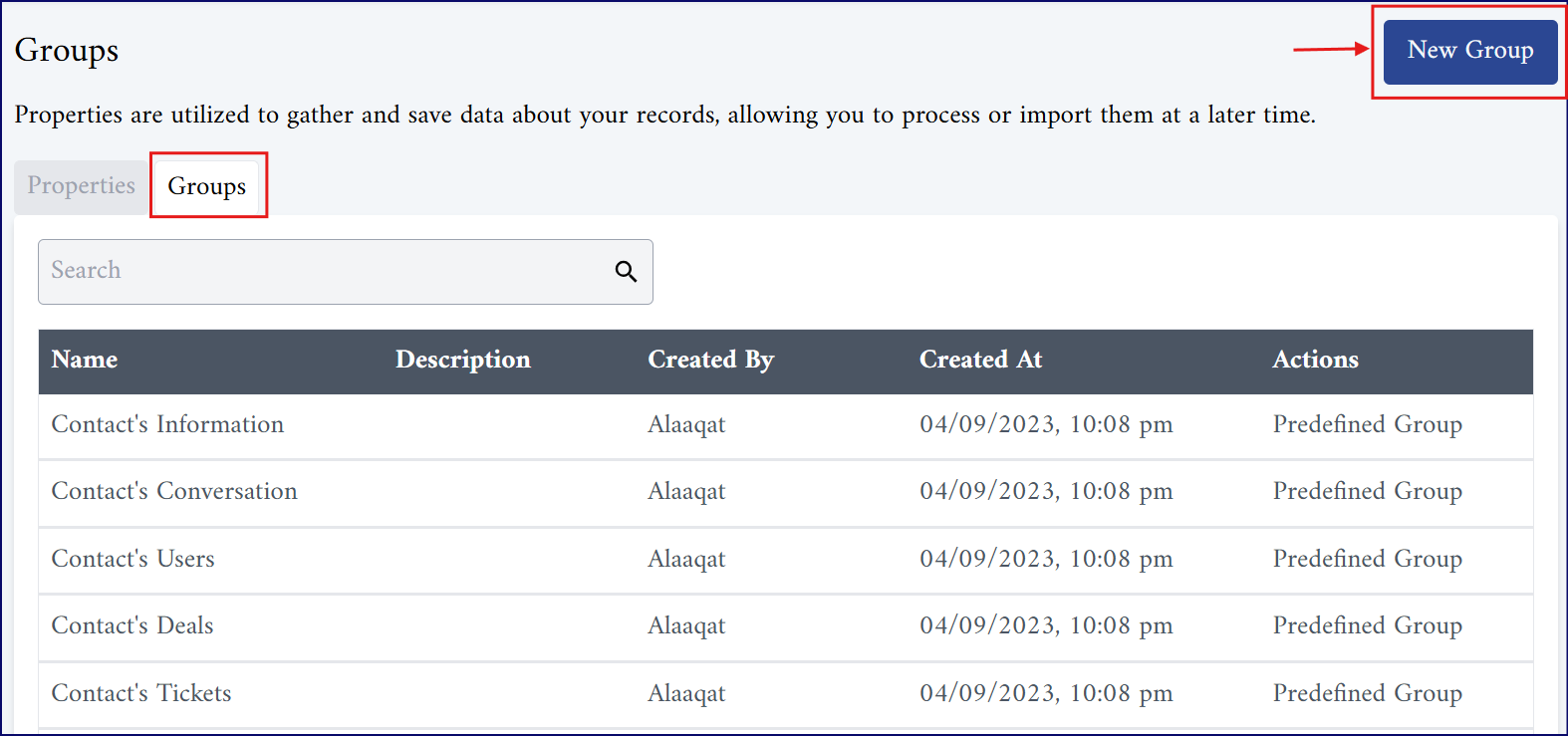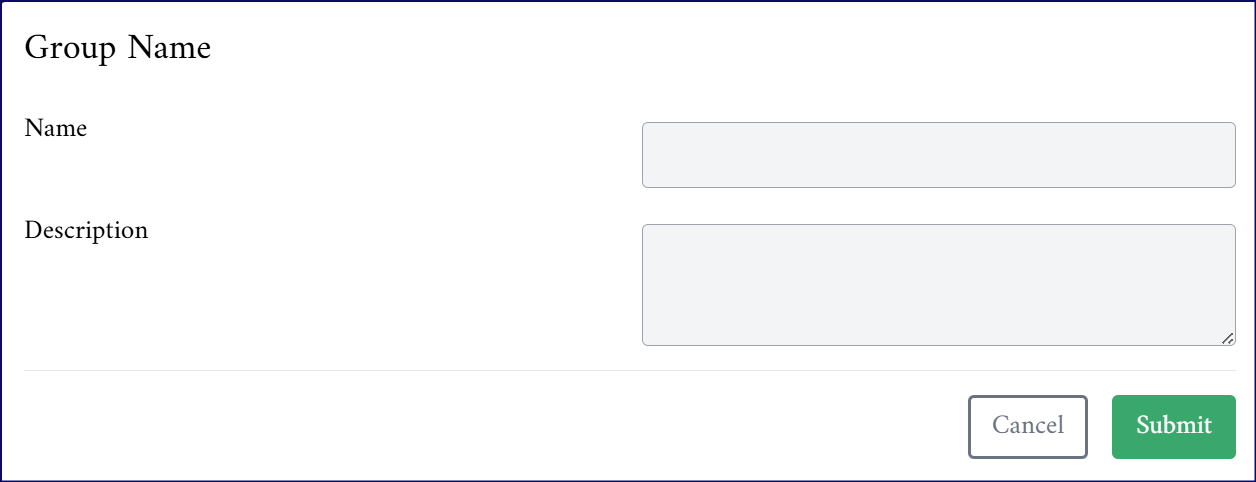Properties
Properties are used to collect, store, and manage specific data points about your records such as contacts, companies, deals, or tickets. These customizable fields allow you to organize and track information efficiently.
Properties ensure that all relevant details are captured for future processing, analysis, or import.
Record Types for Properties
properties are grouped and managed based on the record type they belong to. Each record type has its own set of properties used to store relevant information.
| Record Type | Description |
| Contacts | Properties related to individual people (e.g., name, email, phone, age). |
| Companies | Properties related to organizations or businesses (e.g., industry, owner, team, domain). |
| Deals | Properties tracking sales opportunities (e.g., deal stage, amount, close date). |
| Tickets | Properties related to customer support or service requests (e.g., status, priority, category). |
How to create new property
- Go to Settings.
- On the left menu, expand the Properties section.
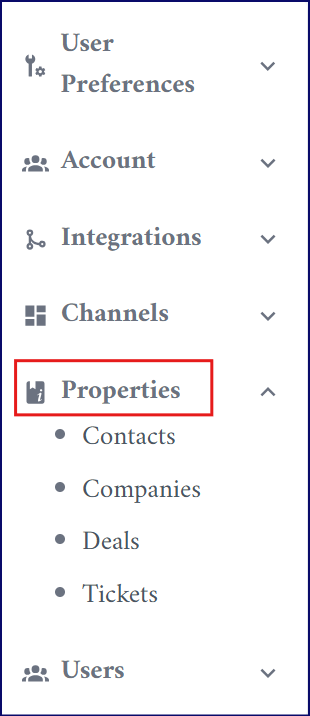
- Select the record type (Contacts, Companies, Deals, or Tickets) you want to create the property for.
- Click New Property in the top right corner.
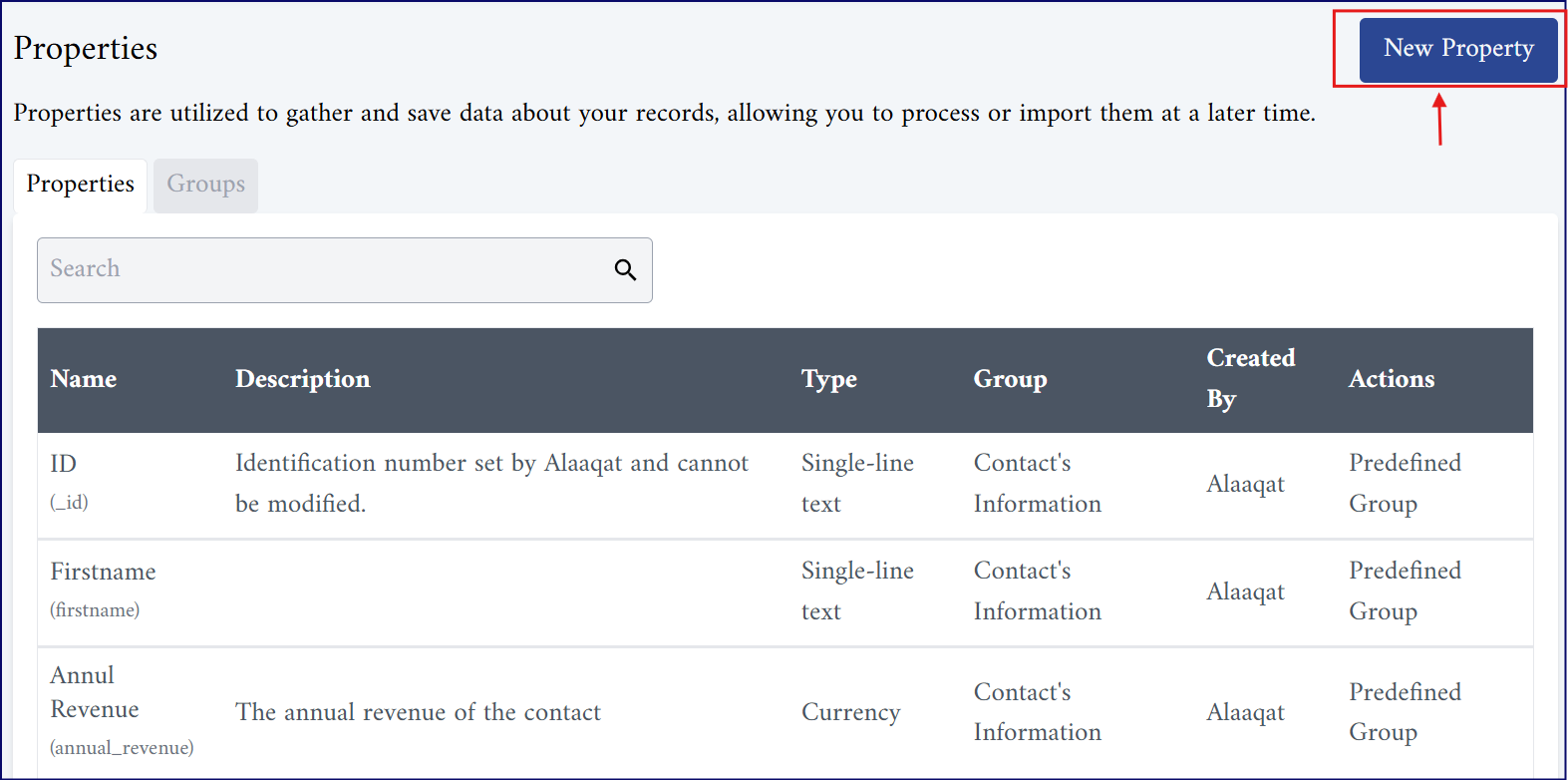
- A form will open.
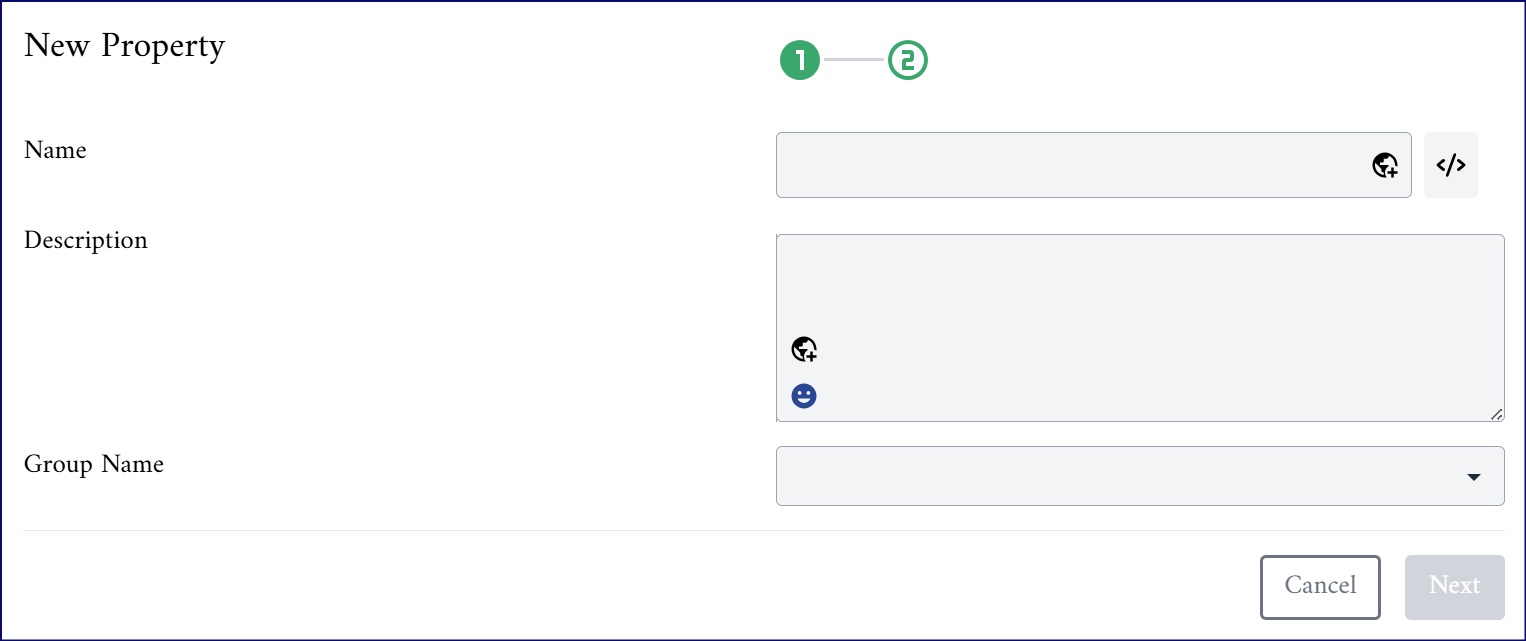
-
In the Name field, enter the property name:
-
Language option: You can add the property name in multiple languages so it appears correctly for users based on their selected language. To do this, click the language button (icon no.1 in the image below), choose the desired language, and enter the translated name.
-
Edit internal name option (icon no.2 in the image below): The internal name is automatically generated by the system, which is primarily used when the system integrates or syncs data with external platforms or tools, or within workflows. It ensures that the system can accurately recognize and match the property during these processes. But this option allows you to manually assign a unique identifier to the property if needed.
-
{warning} Once the internal name is created, it cannot be changed, so it’s important to name it carefully from the start.
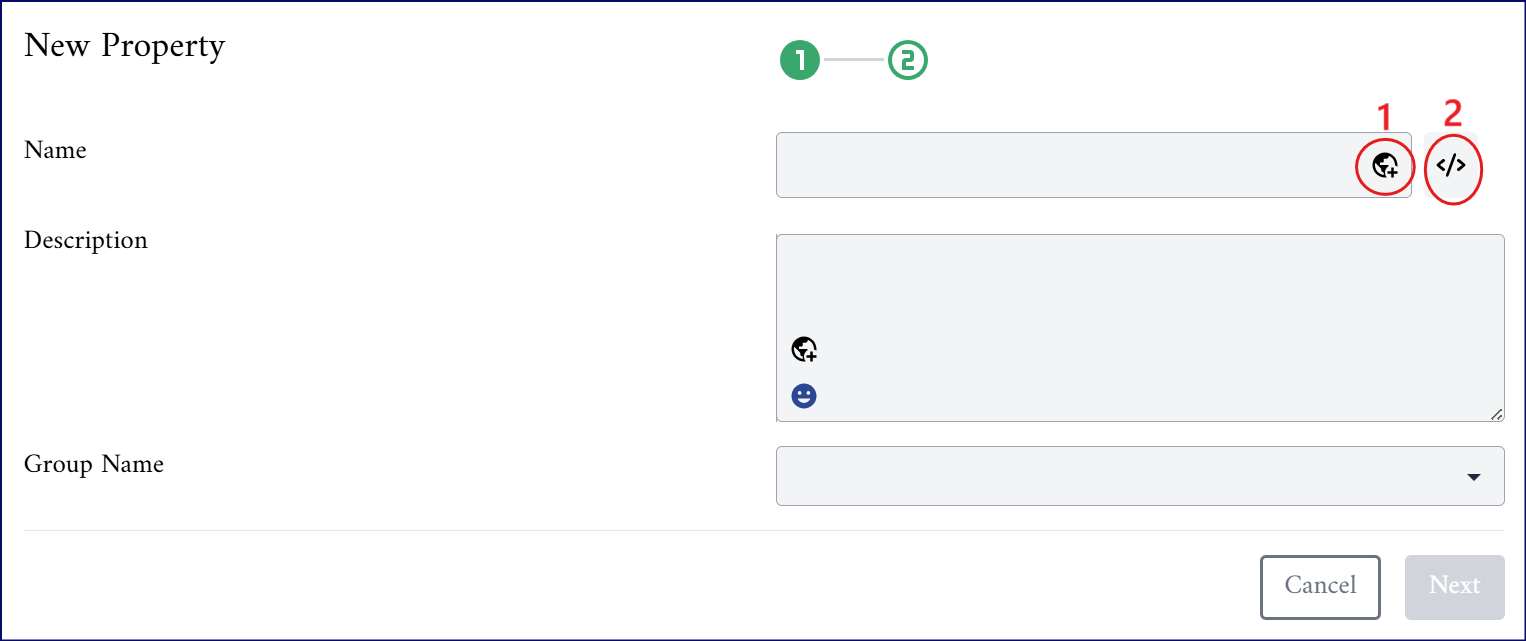
-
In the Description field, optionally add a short description of the property.
-
Choose the Group Name that the property belongs to.
-
Then click Next.
-
Choose the Property Type.
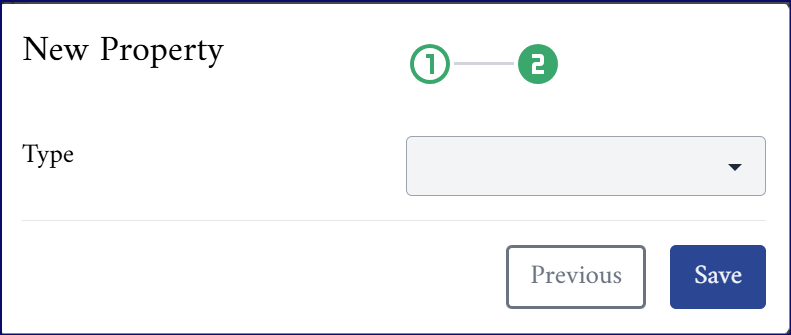
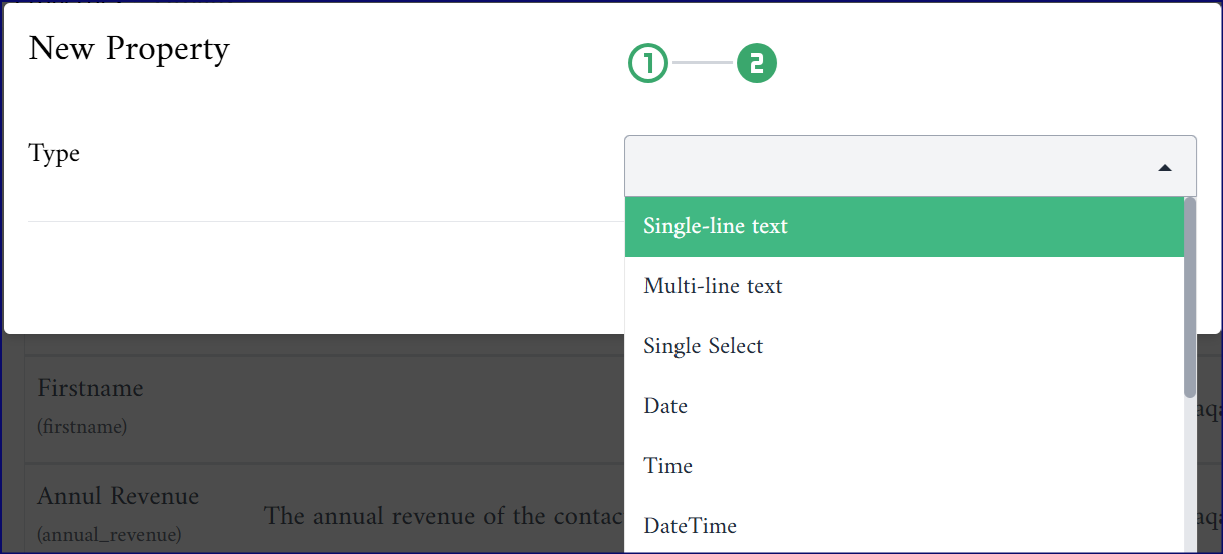
-
Click Save to create the property.
{info} Property type can be (text, number, date, time, image, single select, boolean, and more)
Predefined Properties
This refers to a group of important properties that are automatically created and managed by the system. These properties are fixed, so you can’t delete them or change their names.
-
You can update the values of some of these properties if needed (as shown in the image below):
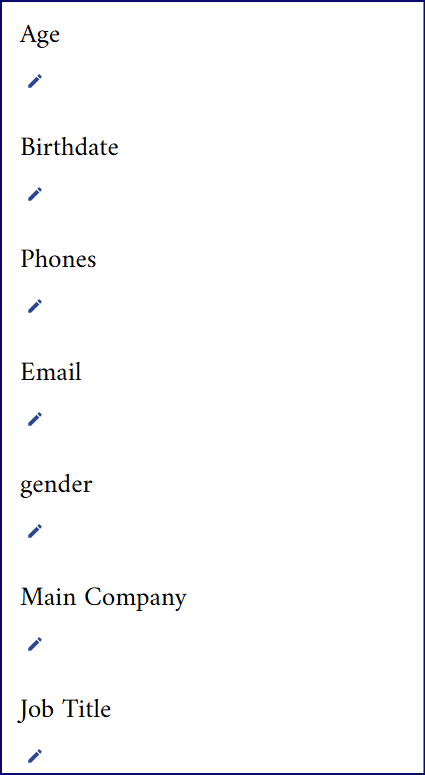
-
However, for other properties, the values are generated automatically by the system and cannot be changed manually (as shown in the image below):
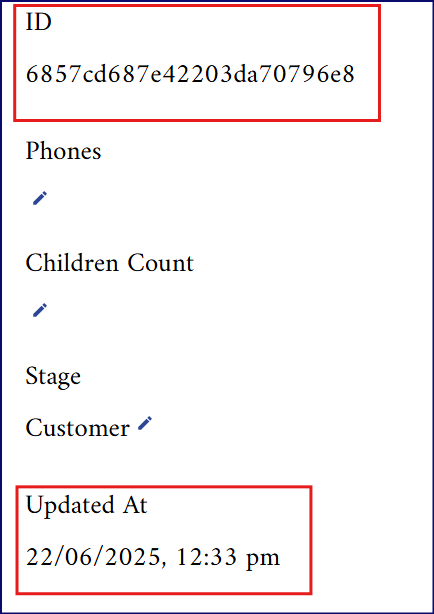
Property Groups
You can set up a new group for your property by following the steps below:
- Follow the first three steps to create a new property.
- Navigate to the Groups tab.
- Click on the New Group button located in the top right corner.
- In the form that appears, enter the name of the group.
- Optionally provide a brief description of the group.
- Submit the form to create the group.